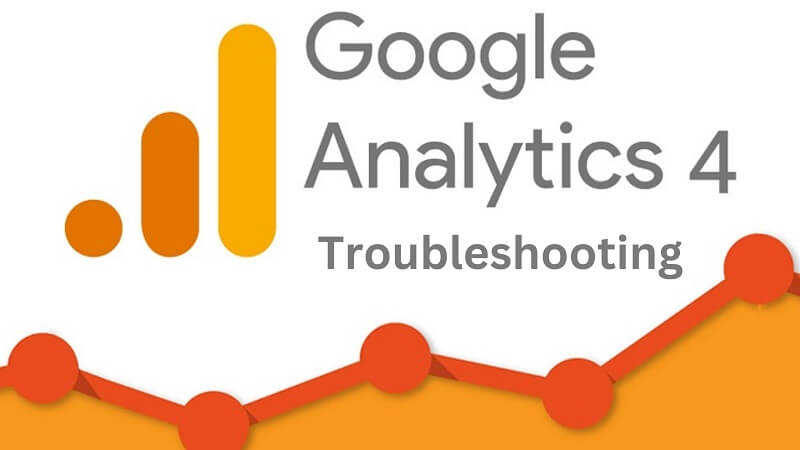Easy GA4 Troubleshooting: Solving Common Challenges with Google Analytics 4
GA4 Troubleshooting – Google Analytics 4 (GA4) has revolutionized the way businesses track and analyze user behavior on their websites. However, the transition from Universal Analytics (UA) to GA4 can present some challenges, even for seasoned Google Analytics users.
The differences in interfaces, data collection methods, and terminology between the two versions can make the migration process complex and time-consuming.
In this article, we will explore the most common issues users face when setting up GA4 and provide troubleshooting solutions to help you overcome these challenges.
Why is the GA4 setup challenging?
The transition from UA to GA4 introduces several changes that can make the setup process challenging. Let’s take a closer look at some of the key factors that contribute to this complexity:
Changes to how data is collected
GA4 introduces a new data model that differs significantly from UA. Instead of the traditional pageview-based model, GA4 uses an event-driven approach.
This shift requires users to redefine their tracking strategies and implement new event-based tags. If you’re not familiar with Google Tag Manager, this process can be particularly challenging.

Customizations and Migrations
Many organizations heavily rely on customizations in UA, such as custom dimensions, metrics, dashboards, and goals. These customizations often need to be reconfigured or reimplemented to work with GA4, which can be a complex and error-prone process.
Inconsistencies Between Features
GA4 is still a relatively new platform compared to UA, which has been around for many years. As a result, GA4 initially had limitations in adding identical UA features, which could be a concern for users who heavily relied on specific features.
However, Google has been actively adding new features to GA4 to address these limitations. Nevertheless, some users may need assistance with their reporting and analysis workflows during this transition.
Third-Party Integrations: GA4 Troubleshooting
Many organizations integrate their Universal Analytics data with various third-party tools and platforms. However, some of these integrations may not be fully compatible with GA4 or require additional development effort to ensure the same level of data accuracy and functionality.

Troubleshooting Issues with GA4 Setups
Now let’s explore some common issues users face during GA4 setups and provide troubleshooting solutions to help you resolve them.
No Data Showing Up in GA4
Cause: Not enough time has passed.
Solution: While it can be frustrating, sometimes the solution is as simple as being patient. GA4 is not a real-time tracking system, and it may take 24-48 hours for data to appear in the interface. If you don’t see any data after 48 hours, there may be an issue with your GA4 tracking code installation.
Missing Visits in GA4
Cause: Incorrect code installation or lack of website traffic.
Solution: If you recently installed GA4 and don’t see any data, it could be because you haven’t had any visitors to your site yet.
Try clicking around on your website and wait for about a minute to see if those clicks populate in the real time report. The real time report shows data as people use your website.
Additionally, make sure the GA4 tracking code is installed correctly on your website, either via the Google tag (gtag.js) or Google Tag Manager.
Double Counting of Page Views
Cause: Multiple installations of GA4 code or Google Tag Manager.
Solution: Ensure that you’re using only one instance of Google Tag Manager on your site and that you have only one tag for the base code of GA4. Having multiple installations can result in duplicate instances of the code, causing page views to be counted twice.
Review your tag installation to ensure there are no duplicate tags firing on your website pages.

Conversions Not Showing Up in GA4
Cause: Events not marked as conversions.
Solution: In the GA4 admin panel, navigate to the Events section. If you want a specific event to be marked as a conversion, click on Reports > Engagement > Events, select the event, and toggle the button under ‘Mark as conversion’ to blue.
By doing this, you will ensure that the event is recorded as a conversion in your reports. Keep in mind that it may take up to 48 hours for the conversion data to appear in GA4.
Missing Data in Conversion Reports
Cause: Data thresholds are applied to protect user identities.
Solution: GA4 applies data thresholds to prevent the inference of individual user identities based on demographics or interests. If your report or exploration is missing data, it may be due to these thresholds. To remove thresholding, change the data collection mechanism to use only the User ID instead of the blended version.
This will help protect user identities while still providing accurate conversion data in your reports.
E-commerce Data and Transactions Not Showing
Cause: Incorrect implementation of e-commerce tracking or missing currency value.
Solution: Check your Google Tag Manager setup to ensure that the data layer object for e-commerce tracking is placed correctly. Misplacement of variables, tags, or triggers can cause tracking issues. Additionally, make sure you have set the correct currency value in GA4.
If the currency value is missing, it can affect the accuracy of your e-commerce reports. Adjust the currency settings in the GA4 admin panel to resolve this issue.
Do not hesitate to fix this bug since it is one of the most important ones. According to a study by HubSpot, 63% of marketers believe that data-driven strategies – based on eCommerce data – are essential for effective marketing campaigns.
Missing Data in Other Platforms
Cause: Failure to manually link other platforms with GA4.
Solution: GA4 does not automatically connect with other Google products and platforms. To ensure data consistency and proper tracking across platforms, you need to manually link GA4 with other Google tools like Google Ads, Merchant Center, and Search Console.
This will enable seamless data integration and improve the effectiveness of your marketing campaigns.
Double-Counting Conversions with UA and GA4
Cause: Simultaneous running of UA and GA4 accounts without proper linking.
Solution: When running UA and GA4 accounts simultaneously, ensure that only one is linked to Google Ads. Running both simultaneously and linking them to Google Ads can result in double-counting of conversions, which can lead to inaccurate bidding and campaign performance metrics. Make sure to review your account settings and unlink one of the accounts from Google Ads.
Doubts About Correct Setup
Solution: If you are unsure about the correctness of your GA4 setup, consider seeking professional assistance. Our team provides a complimentary GA4 audit to assist you in verifying the correct setup and optimization for the success of your account.
This audit will ensure that your data is accurate and that you are leveraging the full potential of GA4 for your website’s success.
Why do you have to take time for troubleshooting?
Google Analytics has long been a go-to tool for businesses and website owners to gain insights into their online performance. With the recent release of Google Analytics 4 (GA4), it’s important to understand the major benefits of this new version and why you should consider making the switch.
Enhanced Reporting and Analysis
One of the key differences between Google Analytics 4 and its predecessor, Universal Analytics, is the shift from session-based tracking to event-based tracking.
In Universal Analytics, user activity is tracked through sessions, which encompass everything a user does on your site within a set period.
GA4, on the other hand, focuses on recording individual events completed by users, allowing for more accurate deduplication and a deeper understanding of user behavior on your site.
This event-based approach emphasizes the actions users take on your site, rather than just the fact that they visited.
It provides a more comprehensive view of user engagement, enabling you to analyze specific events and actions that contribute to your overall website performance.
Customizable Reporting
While Universal Analytics offers a set of predefined reports with limited customization options, GA4 takes a different approach. GA4 provides top-level reports built into the platform, allowing you greater freedom to customize your reports according to your specific needs.
Besides this, the analysis tab in GA4 is where you can dive deeper into your data and create custom reports that highlight the metrics and dimensions that matter most to your business.
This flexibility in reporting enables you to focus on the specific data points that are relevant to your goals and objectives.
Whether you want to track the performance of a specific campaign, analyze user behavior on a particular page, or measure the effectiveness of your marketing channels, GA4 empowers you to create reports tailored to your unique requirements.


Future-Proof Analytics
One of the key benefits of adopting GA4 is that it sets you up for the future of analytics. As Google continues to develop and enhance GA4, new features and analysis technologies will be seamlessly integrated into the platform.
By embracing GA4 early on, you position yourself to take advantage of these future enhancements without the need for additional code implementation.
Google has already designated GA4 as the default property type for new Google Analytics properties, indicating its commitment to the ongoing development and improvement of the platform.
As time goes on, Google will add more standard features and capabilities to GA4, making it the go-to analytics solution for businesses of all sizes.
Advanced Analysis with Explorations
One of the standout features of GA4 is the Advanced Analysis suite, now available to all users as part of the built-in feature set.
Previously, this suite was only accessible to paying users of GA360 in Universal Analytics. With GA4, you have access to powerful custom reports and explorations that allow you to dig deep into your data and uncover valuable insights.
Explorations in GA4 enable you to build custom reports, visualize your data in various ways, and gain a deeper understanding of user behavior on your site.
Whether you’re looking to analyze conversion funnels, segment your audience based on specific criteria, or explore the relationship between different dimensions and metrics, GA4’s Advanced Analysis empowers you to perform in-depth analysis and extract actionable insights.
BigQuery Integration
For power users and those with advanced data analysis needs, GA4 offers seamless integration with BigQuery. In Universal Analytics, only paying customers could export raw data to BigQuery.
However, with GA4, this integration is available to all users as part of the free suite of features.
BigQuery, a powerful data warehouse solution, allows you to analyze large volumes of data and perform complex queries. By connecting GA4 with BigQuery, you can unlock advanced data analysis capabilities and gain deeper insights into your website’s performance.
While working with BigQuery requires knowledge of SQL and data modeling, the integration with GA4 opens up a world of possibilities for advanced analytics, machine learning, and custom reporting.
You can leverage BigQuery’s processing power to extract valuable insights from your GA4 data and make data-driven decisions to drive your business forward.

Data-Driven Attribution
In the world of marketing attribution, understanding the true impact of your marketing channels and campaigns is crucial. GA4 introduces data-driven attribution as its default attribution model, revolutionizing the way credit is assigned to different touchpoints along the customer journey.
Unlike the last non-direct click attribution model used in Universal Analytics, which assigns all credit to the last non-direct interaction, data-driven attribution in GA4 takes a more sophisticated approach.
Besides this, it uses machine learning algorithms to analyze your account’s data and calculate the actual contribution of each interaction in the conversion process.
Moreover, this data-driven attribution model provides a more accurate representation of the value each touchpoint brings to your conversions. Also, it takes into account the unique characteristics of your user data and assigns credit based on the specific impact of each marketing channel or campaign.
By adopting data-driven attribution, you can make more informed decisions about your marketing spend and optimize your campaigns for better results.
Enhanced Measurement: GA4 Troubleshooting
GA4 offers enhanced measurement capabilities that go beyond the basic pageview tracking of Universal Analytics.
With GA4, you can automatically track additional events such as scrolling below a certain point on a page, outbound link clicks, interactions with embedded YouTube videos, file downloads, and site search activities.
This enhanced measurement feature provides a more comprehensive view of user engagement and interaction with your website. Also, it eliminates the need for manual event tracking and allows you to focus on analyzing the events that matter most to your business.
By enabling enhanced measurement in GA4, you can gain deeper insights into user behavior and identify key conversion actions that drive your business forward. This level of granularity helps you make data-driven decisions to optimize your website’s performance and improve user experience.
Privacy Controls: GA4 Troubleshooting
As privacy regulations evolve and consumer expectations around data privacy increase, GA4 provides enhanced privacy controls to help you comply with these requirements. For example, GA4 automatically anonymizes IP addresses by default, ensuring that the personal information of your users is protected.
Additionally, GA4 allows you to disable Google Signals, a feature that collects additional data about users. Such as demographics, for particular regions.
Moreover, this puts you in control of the data you collect and ensures compliance with privacy regulations in different jurisdictions.
You can also mark specific events as non-personalized ads, preventing them from being used in building retargeting audiences. This gives you the ability to define which events are used for advertising purposes, providing greater transparency and control over your marketing campaigns.
Ongoing Development and Enhancements
Google Analytics 4 is continuously evolving, with Google actively developing and adding new features to the platform. As the default property type for new Google Analytics properties, GA4 is poised to become the future of analytics.
By adopting GA4 early on, you position yourself to take advantage of upcoming features and enhancements without the need for additional code implementation. Google’s commitment to the ongoing development of GA4 ensures that you’ll have access to the latest analysis technologies and capabilities as they are rolled out.
As GA4 matures, we can expect to see more advanced reporting features, improved machine learning capabilities, and enhanced integrations with other Google marketing tools.
By embracing GA4, you future-proof your analytics setup and equip yourself with the tools necessary to stay ahead of the curve in the ever-evolving digital landscape.
Conclusion: GA4 Troubleshooting
Migrating from Universal Analytics to GA4 may present some challenges, but with the right troubleshooting techniques, you can overcome these obstacles and make a successful transition. Understanding the differences between the two versions, reconfiguring customizations, ensuring proper code installation, and linking GA4 with other platforms are crucial steps in this process.
By following the troubleshooting solutions provided in this article, you can address common issues related to data collection, conversions, e-commerce tracking, and more.
Remember, if you need additional assistance, our team is here to help you navigate through the complexities of GA4 and ensure that your website’s analytics are accurate and insightful.
Successfully troubleshooting GA4 setups requires patience, attention to detail, and a thorough understanding of the platform. By addressing common issues and implementing the appropriate solutions, you can optimize your GA4 setup and gain valuable insights into your website’s performance and user behavior.
Interesting Related Article: How To Streamline Your Ecommerce SEO?